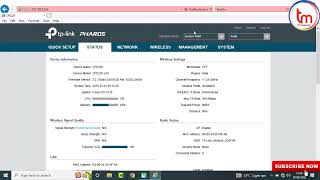المدة الزمنية 5:20
Access point configuration tp-link 2023
تم نشره في 2023/05/11
To configure a TP-Link 510 Access Point, follow these steps. ➥ Connect your computer to the access point using an Ethernet cable. ➥ Open a web browser and type "http://192.168.0.254 " into the address bar. ➥ Enter the default username and password. The default username is "admin," and the default password is also "admin." ➥ Once logged in, you will be taken to the Quick Setup page. Select your region and click "Next." ➥ Choose "Access Point" as the operation mode and click "Next." ➥ Set the wireless network name (SSID) and password for the access point. You can also choose to enable WPA/WPA2 encryption for security. ➥ Click "Next" to confirm the settings. ➥ If you want to set up advanced settings, click on "Advanced" at the top of the page. From here, you can configure things like IP addresses, DHCP settings, and more. When you're done configuring the access point, click "Save" to apply the changes. Note :- ➥ Once the changes are applied, you should be able to connect to the access point using the wireless network name and password you set up. Your Queries how to configure tp link cpe510 access point configuration tp-link tp-link cpe point to point installation and configuration tutorial video cpe510 configuration cpe510 access point cpe510 cpe510 ap router mode tp link point to point configuration access point configuration tp-link Access point configuration tp-link 2023 tp link 510 access point tp link 510 cpe Subscribe Me ✅ /@ bytetechnical Facebook Page ✅ https://www.facebook.com/profile.php?id=100092325880638 Follow on Instagram ✅ https://www.instagram.com/byte_technical1/ Music ➥ Music by: Bensound License code: 4PHCIZ6BW6ZI6GJK #tplink #bytetechnical #accesspoint
الفئة
عرض المزيد
تعليقات - 0
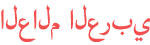





![Setup TP-Link Router as a Wireless Access Point [2 Methods]](https://i.ytimg.com/vi/krcjZNSXsGs/mqdefault.jpg)