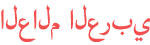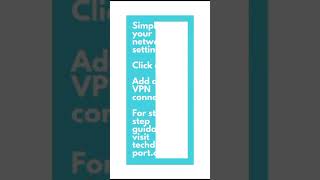المدة الزمنية 10:19
How to Set the Strongest Encryption Settings on Your Router
تم نشره في 2023/10/19
The video above is included in the following blog post on network-from-home.com: https://network-from-home.com/can-a-modem-be-in-a-cabinet-where-you-should-hide-a-modem/ *Post to be published 11/16/23 0:00 Introduction 0:16 Why router encryption is important 1:34 How routers use encryption 2:28 What is router encryption? 3:36 Log in to your router’s settings 5:04 Navigating to your router’s encryption settings 5:48 What your router’s encryption settings should be 9:04 Conclusion and references How to access your router’s encryption settings To access your router’s encryption settings, you need to first log in to your router’s settings. To access your router’s login page, you need to enter the IP address or default access location of your router into an internet browser. This information can be found on a sticker on your router. Once you log in to your router’s settings, the encryption settings are usually found in the Advanced settings tab. On my router, my router’s encryption settings are located under the Wireless Settings header of the Advanced tab. What encryption settings should be set on your router? There are 3 encryption settings on your router that you should be concerned with: -The security setting: if the router you are configuring is for your home network, you should ensure that “WPA/WPA2-Personal” is selected. “WPA/WPA2-Enterprise” is for routers that are used in businesses and office settings. The last option for this setting is “No security”, which is obviously not the setting you should be choosing. -The encryption version: for this setting, you want to make sure “WPA2-PSK” is selected. WPA2-PSK stands for “WiFi Protected Access Pre-Shared Key”. WPA2-PSK is a more recently-developed version of WPA-PSK, and it offers security enhancements over its predecessor. The “pre-shared key” portion of this setting refers to the fact that your router’s WiFi networks require the entry of a password in order to connect to them. -The encryption algorithm used: you want to make sure that AES is chosen for the encryption algorithm used by your router. AES stands for “Advanced Encryption Standard”, and it’s the strongest encryption algorithm available for encrypting your router’s communications. TKIP is a previously developed encryption algorithm that should no longer be used. As a side note, you should never use the Auto selection for your router’s encryption settings. When the Auto selection is chosen for these settings, it makes it possible for weaker encryption methods (e.g. WPA-PSK) and encryption algorithms (e.g. TKIP) to be used in your router’s communications. These weaker encryption settings put your WiFi communications with your router at risk. By explicitly setting your router’s encryption settings to use the strongest available options, you ensure that your WiFi communications with your router are as secure as possible. Conclusion: If you have any questions about your router’s encryption settings, please leave a comment below. You can also check out the blog post I linked to above for more information.
الفئة
عرض المزيد
تعليقات - 0