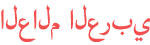المدة الزمنية 2:24
How to replace the System Board for HP ProBook 440 G4 Laptop
تم نشره في 2020/02/08
How to replace the System Board for HP ProBook 440 G4 Laptop #AustinLaptop, #DIYLaptopRepairs, #AustinLaptek, #HPProBook440G4, #HPProBookSeriesLaptop, #ALLHPLAPTOP, SIMILAR LAPTOP MODEL: ===================== System Board for HP ProBook 440 G4, How to replace the System Board, System Board for HP ProBook 440 G4, hp probook 440 G4, probook 470, hp probook 440 G4, hp probook 440 G4, hp probook 440 G4 g5, hp probook 440 G4 g2, hp probook 440 G4 g3, hp probook 440 G4 g1, hp probook 440 G4 g4, hp 440 G4, probook 440 G4 g6, probook 440 G4 g5, hp 440 G4 g5, hp 440 G4 g2, hp 440 G4 g6, hp 440 G4 g3, probook 440 G4 g2, probook 440 G4 g3, hp 440 G4 g1, hp 440 G4 laptop, probook 440 G4 g1, probook 440 G4 g4, hp probook 13 inch, hp 440 G4 g4, 440 G4 g5, 440 G4 g6, hp probook 13, ===================== ** This video apply to all HP ProBook 450 Series Laptop ** If you're looking for the replacement part #, please visit HP partSurfer at https://partsurfer.hp.com and follow instruction to find P/N. Once you have the correct P/N, please Google or eBay to compare the best price before purchase. ********************************************************************* BEFORE YOU BEGIN: If the unit contains heated components, wait until the components have cooled off before proceeding. - Put on your electrostatic discharge (ESD) wrist or shoe strap to avoid damaging any circuitry. - Place an ESD mat on a suitably grounded surface, and then place the unit on the mat. - Remove any devices from the unit being serviced, such as CD-ROMs, SD Memory Card ...etc. - Power off the unit and any peripheral devices that are connected to it. - Disconnect the power cord from the electrical outlet and then from the unit. When a unit is plugged into an AC power source, voltage is always applied to the unit. You must therefore disconnect the power cord from the power source before opening the unit. - Disconnect all peripheral device cables from the unit. ********************************************************************* TOOLS USED IN REMOVAL AND REPLACEMENT. Ensure that you have the tools you need before you begin. These should include: - Small, Phillips-head (P1 and P0) screwdriver - Small, flat-bladed screwdriver or a flat-bladed alignment tool - Tweezers - Electrostatic discharge (ESD) wrist or shoe strap - Smooth jaw, bent-tipped needle nose pliers (optional) - Small, smooth-tipped needle nose pliers (optional) - Flashlight (optional) NOTE: If worn or damaged screwdriver tips are used, the small screw heads could become stripped. ******************************************************************* DISASSEMBLY TIPS. Ensure that you take the following precautions when disassembling a unit: - Label each cable as you remove it, noting its position and routing. This will make replacing the cables much easier and will ensure that the cables are rerouted properly. - Keep all screws with the component removed, if applicable. The screws used in each component can be of different thread sizes and lengths. Using the wrong screw in a component could damage the unit. - If the unit contains light-sensitive components such as toner cartridges, store the component in its original packaging or in a dark location to avoid damage. ****************************************************************** As always, please subscribe for more awesome videos. Thanks for watching! https://www.austinlaptop.com
الفئة
عرض المزيد
تعليقات - 0